If you're experiencing posting issues with your Google Business Profile (GBP), it's often related to permissions or account verification problems. This guide will walk you through the key steps to troubleshoot and fix permission issues on your GBP account.
Step 1: Confirm the Google Business Profile Location Is Verified
Your business location must be verified in GBP to allow successful posting. Even if the linked location is verified, an unverified duplicate listing can cause posting failures.
How to check verification and duplicates:
Go to your Google Business Profile.
Click the three dots (⋮) in the top right corner.

Select Your Business Profiles.
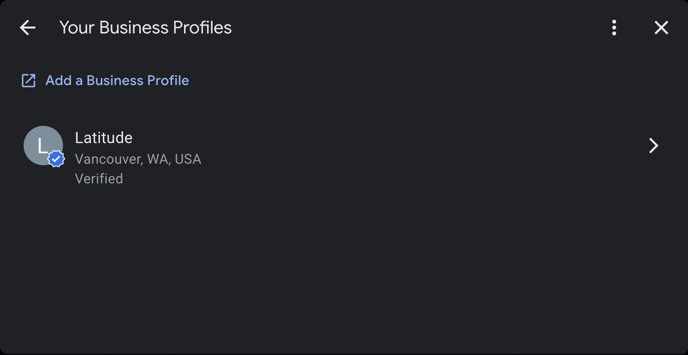
Ensure the location is verified and check for any duplicate listings.
Step 2: Ensure the Connected Email Has Owner Permissions
The email connected to your GBP in our platform must have Owner-level access to the location. Manager access may not be sufficient for publishing posts through third-party platforms.
How to check your role:
Open your Google Business Profile.
Click the three dots (⋮) in the top right.
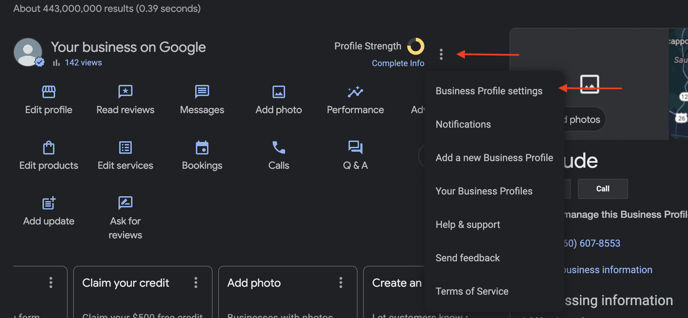
Go to Business Profile Settings > Managers.
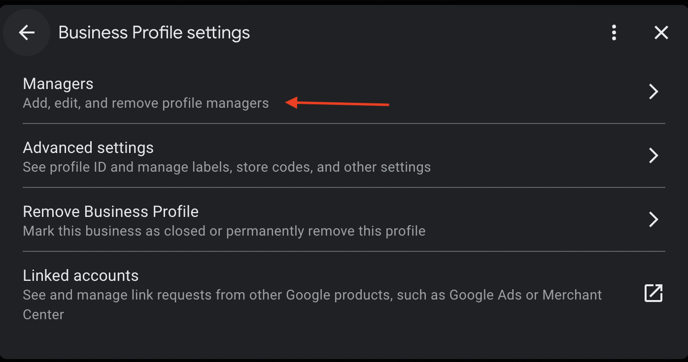
Look for your email and verify that your role is set to Owner.
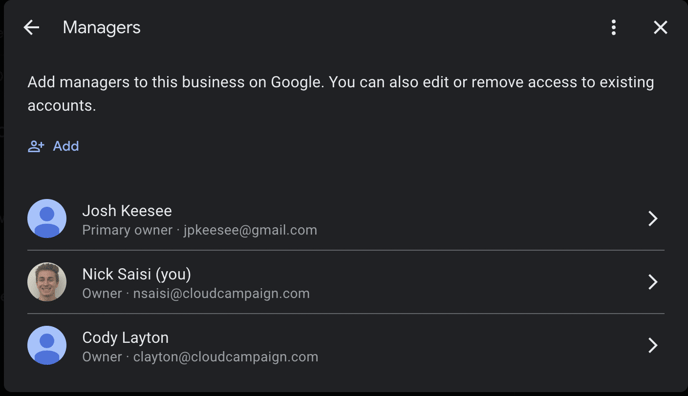
Step 3: Test Posting Directly on Google Business Profile
To confirm that the issue isn't platform-related, try posting directly to your GBP outside of our tool.
How to test direct posting:
Go to your GBP listing.
Attempt to create and publish a post manually.
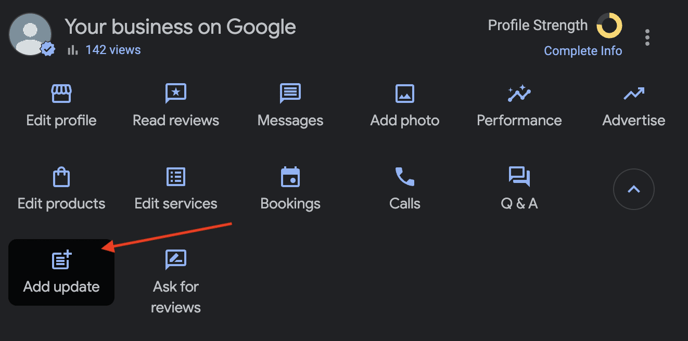
If this works but you're still experiencing issues with our platform, the problem may be related to integration permissions or token expiration.
Here are the steps on how to re-link your GMB: How to Link a Google My Business (GMB) Account to Your Workspace
Comments
0 comments
Please sign in to leave a comment.