Want to enhance your social media reports with web performance data? You can integrate your Google Analytics 4 (GA4) account with our platform to bring website traffic and behavior data directly into your reports.
Note: Only Google Analytics 4 (GA4) accounts are supported as of July 1, 2023, in accordance with Google's Universal Analytics sunset.
Step-by-Step: Integrate GA4
Follow these steps to connect your Google Analytics account to a brand workspace.
1. Go to Brand Settings
Navigate to the Brand Settings for the workspace you want to integrate.
2. Click on Integrations
In the left-hand menu, select “Integrations.”
3. Click Add New
Click the “Add New” button and choose “Google Analytics 4.”
4. Select the Correct Google Account
Choose the Google account that is linked to your GA4 property.
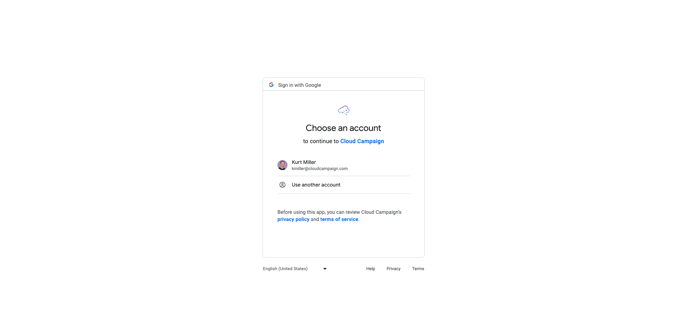
Click “Continue” to authorize access.
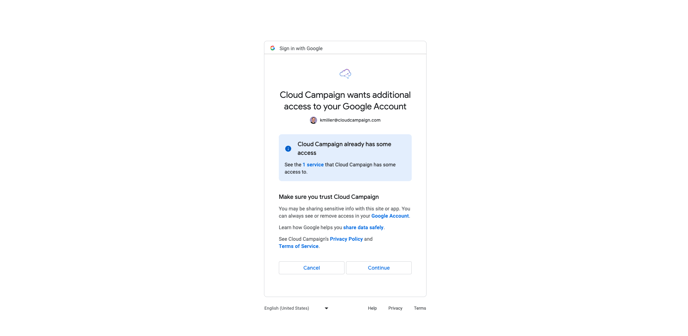
5. Choose Your Website Property
Once linked, you’ll see a screen confirming the connection.
Click the “Change Website” link to select the correct GA4 property for your brand workspace.
6. Save Your Changes
After selecting the correct GA4 property, click “Save Changes.”
Your Google Analytics account is now successfully integrated!
Add Google Analytics to a Report
Now that your GA4 account is connected, you can add website analytics data to your client reports.
To do this:
Go to the Reports section in your dashboard.
Click “New Report.”
Click “Toggle Advanced.”
Enable “Include Website Analytics.”
Select the “GA4” option to pull in data from your Google Analytics property.
Your report will now include web analytics alongside your social performance data!
Comments
0 comments
Please sign in to leave a comment.